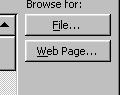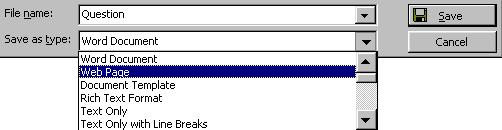Assignment #1: Career Web Search (5 points)
Today is the first day of the second quarter. We’re going do something different today: a web search.
This week we’ll be doing more with careers. You’ll be writing a report on a career and writing your resume and cover letter.
Today you’ll pick a career (like dancer or police officer) and research it using several websites. You’ll use Word to make notes for each website you visit and include the website name, the URL, and a comment.
Here’s a sample of what your Word document should look like. You should search both links in the sample.
Assignment #1: Career Search
Your name
Career: Poiceman
Website: CareerShip
http://www.mapping-your-future.org/features/careership/review_careers.cfm
Great site for detail about specific careers. After you pick a career, scroll to the bottom and pick a state to get much more information about the career.
Website: ACTEOnline
http://www.acteonline.org/career/skills/career.cfm
A huge career portal!
…Add more links here…
|
Assignment #2 Journaling: How did the last quarter go? (3 points)
Follow these steps:
- Open this document: First Quarter Evaluation Form
- Save it to your My Documents folder
- Answer the questions and add any other feedback about the class
- Turn it in by copying it to my outbox. If you’re not sure how to do that, follow these steps.
Assignment #3 Career Research Worksheet (10 points)
Due Thursday, November 17.
Right click on this The Career Report Worksheet and save it to your My Documents folder and then open it in Word.
You have two days to do this assignment. You will have time to go back to the web and do more research in order to answer the questions on the worksheet. 50% of your grade is format and grammar. 50% of your grade is content (what you write).
Spend some time thinking about your answers.
Turn it into my outbox.
Assignment #4: Simple Excel worksheet (3 points)
Do Exercise 2 on page 189
Assignment #5: Formula basics (3 points)
Do Exercise 7 on page 206
Assignment #6: Copy and paste (3 points)
Do Exercise 10 on page 218
Assignment #7: Your Daily Activities (4 points)
- Save this Excel worksheet to your “My Documents” folder and edit it to reflect what you do in your day.
- Remove rows for activities that don't apply to your day. Add new rows for new activities. Remember to select the entire row when you cut or delete an activity.
- Make sure that the total time adds up to 24 hours.
- Turn it into my outbox. I'll be posting these on the classroom wall.
Assignment #8: Journaling (2 points)
Do a few paragraphs of freewriting. Write about anything you'd like. Spelling and grammar don't count.
Look in the readable folder for your last freewrite and add to it. Respond my comments if you'd like.
Assignment #9: Exercise 13 (4 points)
Read Exercise 13 (p. 225-227) and do the exercise on p. 228. Read each step carefully.
Assignment #10: Exercise 12 (4 points)
Do the exercise on p. 224. Read each step carefully.
Hints:
- For step 2, get the file 12QTRSALES from the readable folder in my outbox.
- For step 7, look at back at Exercise 10 in the book and in your saved Excel workbook. Recall what you did with absolute and relative cell references.
- For step 12, use the File menu and then choose Save as Web Page.
Assignment #11: Exercise 14 (3 points)
Read pages 230-231. Do the exercise on p. 233. Read each step carefully.
Assignment #13: Coin Toss Worksheet
Excel can be a remarkable tool for exploring random chance. Do this assignment. Create a spreadsheet and turn it into my outbox.
Asssignment #14: Personality Survey
Today you’ll take an online survey and write about the results.
Here is the survey worksheet. Open the document and copy it to the outbox when you’re done.
Assignment #15: Resume Worksheet
This is a handout. Don’t lose is because you’ll use your answers to write your resume. I’ll come by and check off your work when you’re done.
Assignment #16: Holiday Card
Use Microsoft Publisher to make a holiday card.
Choose the "Greeting Card" template and then "Holiday Card".
There are templates for many different holidays.
Assignment #17: Resume
Use Microsoft Word to create your resume. Use your resume worksheet (assignment #15).
If you're not a senior and don't feel that you have enough to put on your resume, you may write it as if you are just graduating from high school and may add the school and community activities and job experience you expect to have at that time.
Unless you have many activities to list your resume should be on a single page. See the resume samples
Sample high school student resumes:
Some fancier resume formats:
http://jobsearchtech.about.com/gi/dynamic/offsite.htm?site=http://www.distinctiveweb.com/samples/sample5/index.htm
Assignment #18: Cover Letter
Use Microsoft Word to create a cover letter for the job objective you used in your resume.
Use the personal business letter format from Exercise 6 on page 55.
Your are writing a letter to someone at a business that could hire you. Use a real business name or make one up. Use a real person at the business or make one up.
Since the cover letter is the first thing your potential employer will see, it is vital that it be clearly written with good grammar and spelling.
The grade will be based on:
- 3 points - grammar, spelling, and correct format
- 3 points - content, clarity, businesslike tone
Assignment #19: Web Page Evaluation
Designing a good web page is more of an art than a science, but there are definately some good design guidlines and some important things to avoid.
Web design also has its own vocabulary. Before we get into the unit, I want to know how familiar you are with some basic web terminology.
To start our new unit, please fill out this Web Page Vocabulary and Evaluation worksheet and copy it to my outbox.
Assignment #20: Using Word to Make Web Pages
For this assignment, you'll use Microsoft Word to build a web based quiz
consisting of a few simple web pages. Click
here for an example.
A web page is one page of text and graphics that can appear
in a web browser such as Microsoft Internet Explorer or Mozilla Firefox.
Web pages can be connected to each other using hyperlinks.
A hyperlink is a place on a web page that you can click on to go to another
web page. You can identify a hyperlink because it has underlined text with
a different color and because the cursor changes shape, usually to a hand,
when you move the mouse over it.
A web site is a group of related web pages that are connected
together using hyperlinks.
In this assignment you'll make a very small web site that asks a question
and gives an answer. You make up the question and the answer.
You will need to have:
- A question. It can be about anything.
- An answer to your question.
- A web site someplace on the web that has something to do with the question.
The web site that you make will have:
- A question page. This page has a question that you invent and a link to
the answer page.
- An answer page. This page has your answer to the question and a link to
more information about the answer.
For example, the question could be "Who is the smallest player in the
NBA". The answer would be "Earl Boynton" and you could make
a link to a web site that has a photo of Earl.
To do the assignment, follow these steps:
1) Create a folder for your web site
A web site usually lives inside its own folder on your computer. The folder
groups the files together and away from other unrelated files.
a) Go to your desktop and open your My Documents folder
b) Click on the File menu, then click on New
then click on Folder.
You'll see a folder appear named New Folder.
c) Change the name to Jane's Web Quiz, but use your own
name instead of "Jane".
Your web pages for this assignment will go in this new folder.
2) Start Microsoft Word
This will create a new blank document. This document will be your Question
page.
3) Give your page a heading and type your question.
4) Save your file as a web page.
a) Click on the File menu and choose Save
as usual.
b) Browse to the folder you created in step 1.
c) Click on Save as type and select Web Page:
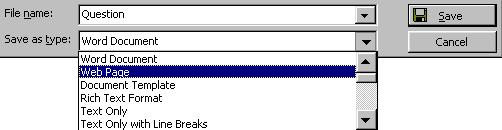
d) Enter a file name and click Save.
Your file will be saved as an HTML file, which is the format for web pages.
We'll learn more about HTML later.
IMPORTANT: To edit one of your web pages after closing it, you can't just
double-click on the page (that will just open it in Internet Explorer).
Instead, right-click on the web page, choose Open
With and choose Microsoft Word.
5) Create the Answer file
a) From Microsoft Word, click on the File menu
b) Choose New.
c) Choose Blank Document
d) Choose OK
6) Type the answer to your question, using a complete sentence (see the example).
7) Save this Answer file as a web page just like you did in step 4
8) Add a link from the Question file to the Answer file
a) Go back to the Question file
b) Add a line that reads something like Click here for the answer.
This user will click on this text to go the the page that answers your
question.
c) Select the new line (drag the mouse over it)
d) Insert a hyperlink by clicking on the Insert menu and
choosing Hyperlink
e) Click on the File button
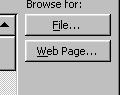
f) Choose the answer file
f) Click OK and then click OK again.
You should have a new blue underlined link.
9) Add a link from the Answer file to a web page about your question
a) Go back to the Answer file
b) Add a line that reads something like Click here for more information
about Earl Boynton (or whatever your question is about).
c) Select the new line.
d) Insert a hyperlink by clicking on the Insert menu and
choosing Hyperlink
e) Link to someplace on the web by clicking the Web Page
button. This will bring up a new Internet Explorer window. Using that window,
find the web site you want to use.
f) Leave the Internet Explorer window open and go back to the Answer web
page. It should still have the Insert Hyperlink dialog
box open.
g) Click OK. You should have a new blue underlined link.
10) Test your web pages
a) Save the Question and the Answer web pages
b) Go to your desktop and open your My Documents folder
c) Open the folder you created in step 1
d) Double-click on your Question file
e) If you click on the link you should be taken to the Answer page. If
you click the link on that page you should be taken to the web page that
show information about the question.
11) If you'd like, add something fun or interesting to the pages so they
don't look so plain. To see you changes inside of Internet Explorer, click
on the page again like in step 10 or, if the page is alreay open, just click
the browser's Refresh Button:

12) Wow, you're done!
Assignment #21: Writing a Web Page Using Raw HTML
Click here for the assignment.
Assignment #22: Writing a Web Page Using Dreamweaver
For this assignment you will make a very simple page using Macromedia Dreamweaver.
Do these three steps:
- Define a Dreamweaver web site
This gets you ready to make web pages
- Make a simple page with a list and a link
This is a lot like the last assignment, but using Dreamweaver instead of raw HTML
- Add an image
Assignment #23: Artifact Web Page Design
2 points
Due Monday, January 23
See this web page for assignment details.
Assignment #24: Artifact Web Page
10 points
Due Friday, January 27
See this web page for assignment details.