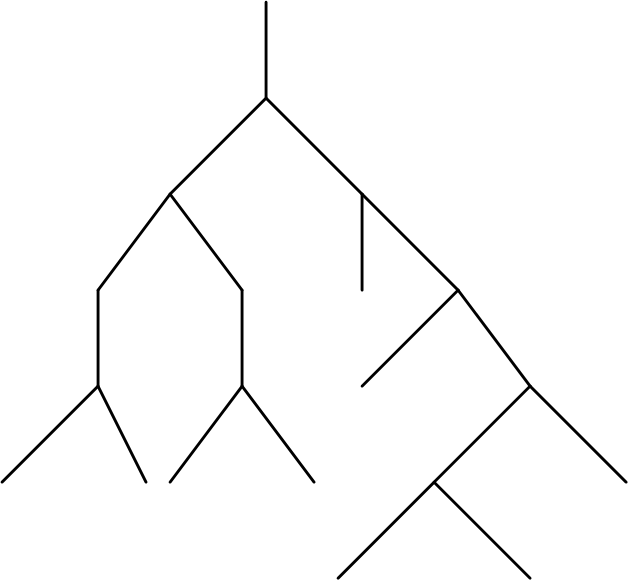
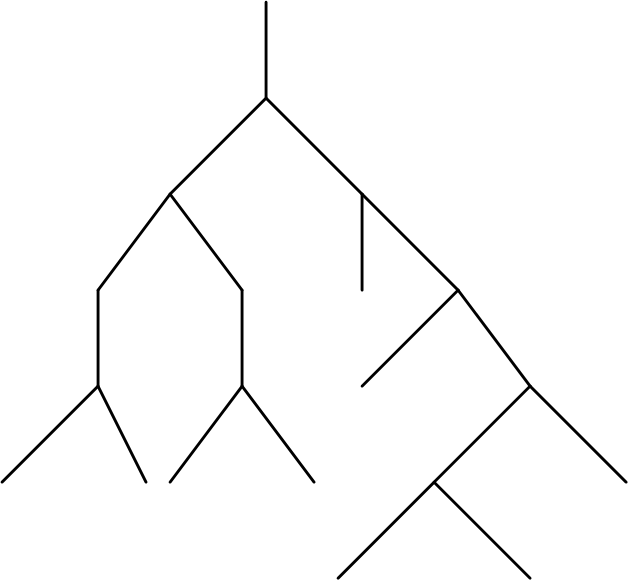
The folders on your computer form a tree structure . Not a living tree but a mathematical tree like the one on the right, usually drawn with the tree's "trunk" at the top.
You can see this by using the folder view of Windows Explorer. The folder view makes it much easier to see how your folders are organized.
Windows Explorer is the program in Microsoft Windows that you use to look at files and folders. You normally start it by opening your My Documents folder or by clicking on My Computer on the Windows desktop.
Windows Explorer isn't the same as Internet Explorer, which is a web browser.
You can see Windows Explorer's folder view by going to the View menu, choosing Explorer Bar and choosing Folders.
For this assignment, you'll work with Windows Explorer's folder view to move files and folders around. Please read each step carefully so that you don't get lost.
Follow these steps:
1) Open My Computer
This will open Windows Explorer
2) Go to the tree view
This will split Explorer into two parts with the folder view on the left and the normal view on the right.
3) Open your My Documents folder
4) Select your My Documents folder
5) Create a new folder inside of your My Documents folder.
6) Open the new folder
The new folder will be shown in blue (it's selected) and the right part of the window will be blank because the new folder is empty.
7) Create a new folder called "R"
8) Create an "X" folder inside the "R" folder
9) Create an "A" folder inside the "R" folder
10) Create a "B" folder inside the "X" folder
11) Create a "K" folder inside the "B" folder
You should have something like this:
12) Move the "B" folder just inside "David Folders"
13) Move the "A" folder just inside the "B" folder
14) Move the "R" folder just inside the "B" folder
You should have something like this:
15) Delete the "X" folder
The menu you get when you right click something is called the Context Menu. It shows you commands that apply to the object you clicked on.
16) Move the "K" folder just inside the "R" folder
If you followed all of these steps correctly, then the folder view on the left will show the answer to the riddle: "What did the dog say to the tree?"
17) Copy your assignment to the Outbox
Copy "David Folders" (where "David" is your name) to the outbox by following these instructions.